| StarView |
|
The Virtual Starship StarView enables you to take a fantasy flight among the stars in the Sun's immediate neighborhood. It will tell you what the Sun looks like from Sirius and Altair. It will even provide you with stereoscopic views and astronomical data which you can use to select a star that is likely to have Earthlike planets. Acknowledgments StarView is based on data from The Astrogator's Handbook by Michael McCollum. This reference contains a wealth of information on locating stars that could support habitable planetary systems, along with detailed data on the 272 stars closest to Earth. Michael's site, Scifi-Arizona, is a must-see for science fiction fans and aspiring writers. Be sure to drop by before blasting off on your next interstellar journey! Operation Using the View Window The view window occupies most of the area of the StarView applet. It represents the view from the front of your virtual spaceship. As you move the mouse pointer near each star, its name appears, and information about the star is listed just below the view window. Clicking the mouse button will instantly transport you to the currently selected star, with the front of your ship facing the Sun. When the program starts, your ship is located at the Sun, and the nose is pointed in the direction of Earth's north pole. Interpreting Star Data Information on the currently selected star appears just beneath the view window. One set of data is shown for single-star systems; multiple sets are shown for systems which are comprised of more than one star.
Operating the Mode Switches Four mode switches are located at the bottom of the StarView applet. Click on these buttons to use the controls associated with the various operating modes.
Coordinate Systems Before using the navigation controls, it is first necessary to understand the StarView coordinate systems. The light year is the unit of distance used by the program. Each star is assigned coordinates relative to the location of the Sun. The Z axis of the celestial coordinate system coincides with the Earth's axis of rotation; the positive end of the Z axis lies in the direction of the Earth's north pole. The X axis points to a location in the sky which is known as the first point in Aries, while the Y axis points toward a spot in the constellation Orion. Your ship has its own coordinate system. The positive Z axis points from the nose of the ship. The Y axis points from the ship's belly, and the X axis points from the right control fin (which is so vital to maneuvering in the vacuum of space). As seen in the applet, the ship's Z axis points directly into the center of the view window; the X axis points toward the right edge of the view window, and the Y axis points toward the bottom edge. When the program starts, the origin and axes of the ship's coordinate system coincide with those of the celestial coordinate system; that is, your ship is aligned with Earth's north pole, and the first point in Aries is to your right. | ||||||||||||||||
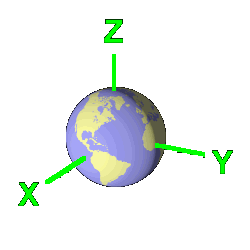
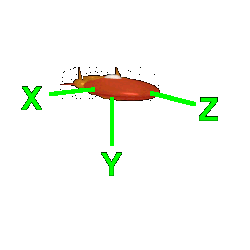
| ||||||||||||||||
|
Navigation Control Panel
The three slider controls at the top of the panel (marked "Absolute motion") move the ship along the axes of the celestial coordinate system. The three slider controls at the bottom of the panel (marked "View motion") move the ship along the axes of the spaceship coordinate system; the slider marked "Z" corresponds to the ship's thrust control. Your ship's current coordinates are displayed just above the View Motion sliders. These are expressed as the distance of the viewpoint from the Sun in light years, along the axes of the celestial coordinate system. The axes near the center of the panel control the orientation of your spacecraft. They represent the axes of the spaceship coordinate system. Click-and-drag on this area to change the direction that your ship is pointing. These axes exist in three dimensions, but due to the limitations of computer displays, they must be drawn in two dimensions. The intensity of the colors indicates the third dimension: brightly colored axes are "pointing out" of the plane of the screen toward the viewer; dim axes are "pointing into" the plane of the screen away from the viewer. Beneath the orientation axes are two rows of numbers; these indicate the Right Ascension and Declination of the spaceship's Z axis. These values can be used for specifying a spot on the celestial sphere, much as longitude and latitude are used to fix one's position on the surface of the Earth. Style Control Panel The three buttons toward the top of the panel control the size of each star drawn in the view window.
The Zoom slider, located near the center of the Style Control Panel, controls the focal length of the virtual camera used to view the stars. Moving the slider to the left decreases the focal length, resulting in wide-angle views. Moving the slider to the right increases the focal length, resulting in telephoto views. Note that extremely wide-angle views can cause "fisheye" distortion in the image. The Mono and Stereo buttons enable stereoscopic views. To enjoy the full stereoscopic effect, the use of an adjustable stereo viewer is recommended. The Stereo Separation slider controls the length of the baseline between the "left" and "right" cameras used to render the stereo images; this length can be adjusted from zero to 1.3 light years. Jaunte Control Panel This panel contains a list of stars that are possible Jaunte destinations. Use the slider along the right edge of the list to scroll through the star names. Click on a name, and you will be instantly transported to the selected star. Upon your arrival, the nose of your ship will be pointing towards the Sun. "Look At" Control Panel This panel contains a list of stars in the StarView database. Use the slider along the right edge of the list to scroll through the star names. When you click on a name, the selected star will be centered in the viewscreen. Stars in the immediate vicinity (.01 light-year radius) of your current location will not be visible. |
dward R. H